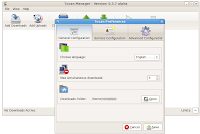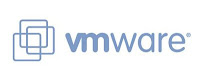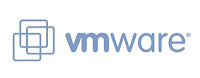fdisk -l to find the new disk.You'll get something like this:
Disk /dev/sda: 8589 MB, 8589934592 bytes
255 heads, 63 sectors/track, 1044 cylinders
Units = cylinders of 16065 * 512 = 8225280 bytes
Disk identifier: 0x000a121f
Device Boot Start End Blocks Id System
/dev/sda1 * 1 25 200781 83 Linux
/dev/sda2 26 1044 8185117+ 8e Linux LVM
Disk /dev/sdb: 8589 MB, 8589934592 bytes
255 heads, 63 sectors/track, 1044 cylinders
Units = cylinders of 16065 * 512 = 8225280 bytes
Disk identifier: 0x00000000
Disk /dev/sdb doesn't contain a valid partition tableSo the new disk is
/dev/sdbTo create a new partition:
fdisk /dev/sdbn (new partition)p (primary partition)1 (partition 1)hit enter (first cylinder)
hit enter (last cylinder)
w (write changes and quit)now check the new status with
fdisk -land now you'll get something like this:
Disk /dev/sda: 8589 MB, 8589934592 bytes
255 heads, 63 sectors/track, 1044 cylinders
Units = cylinders of 16065 * 512 = 8225280 bytes
Disk identifier: 0x000a121f
Device Boot Start End Blocks Id System
/dev/sda1 * 1 25 200781 83 Linux
/dev/sda2 26 1044 8185117+ 8e Linux LVM
Disk /dev/sdb: 8589 MB, 8589934592 bytes
255 heads, 63 sectors/track, 1044 cylinders
Units = cylinders of 16065 * 512 = 8225280 bytes
Disk identifier: 0x6fad050b
Device Boot Start End Blocks Id System
/dev/sdb1 1 1044 8385898+ 83 Linux
Now format the new partition
mkfs.ext3 /dev/sdb1Create a new folder to mount the new partition:
mkdir
/disk2and edit
/etc/fstab to mount it after the next reboot adding this line/dev/sdb1 /disk2 ext3 defaults 1 2then
reboot